Quickstart
This quickstart will guide you through Turnkey’s onboarding, API key generation, and ETH signing via Turnkey’s CLI.
Create your Turnkey Organization
- Visit app.turnkey.com/dashboard/auth/initial and enter your email address.
- Confirm your email by clicking on the link inside of the confirmation email
- Click "Continue" and choose your first authenticator (laptop biometrics or security key)
- Pick a name for your organization click "Continue"
- Log in by clicking the "Log in" button
Once your log in is successful, you will land on the dashboard screen. You'll initially be on the Activities tab, and can explore the Users, Private Keys, and Policies tabs.
Find your Organization ID
All public API endpoints need an organization ID. You can copy your organization ID by clicking on the user dropdown in the top right corner of the app as shown in the image below.
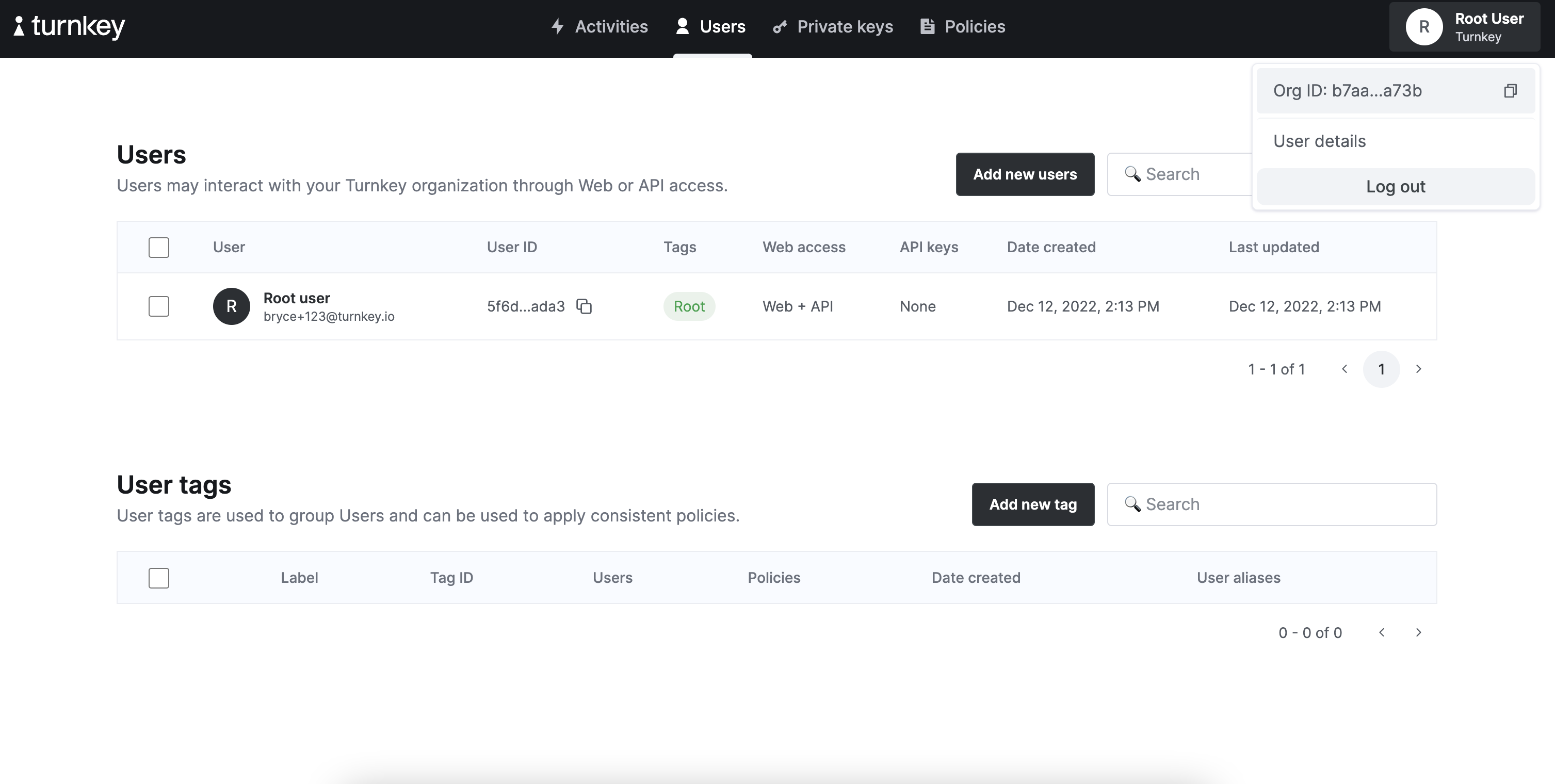
For convenience, it's worth setting this as a permanent shell variable:
export ORGANIZATION_ID="<Your Org ID>"
Create a new API Key
Turnkey API Keys are generic public / private key pairs. To generate a new key, use our CLI.
Installing Turnkey's CLI, turnkey
brew install tkhq/tap/turnkey
Note: We are employing Homebrew in this guide as a quick and easy install path. For an installation path that requires no trust in external parties, refer to our tkcli repo.
Generate a new API key
In your Turnkey implementation, an API key authenticates all API requests.
When you run this command, Turnkey’s CLI generates a standard API key pair and stores the API private key locally. If you've run this command once already, add -k keyname to the end of the command below, replacing "keyname" with any name you'd like. Otherwise, run the command as written to use our default naming.
turnkey gen --organization $ORGANIZATION_ID --key-name quickstart
Copy the publicKey field in the output.
Add your public API Key
Head to the "Users" tab and click on the Root User:
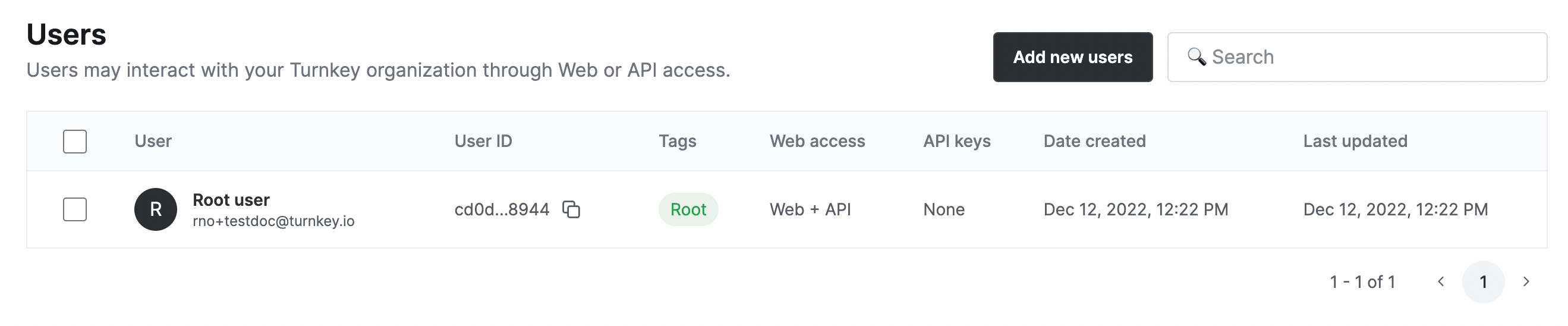
Click on "Add new API keys" and enter a label for the public key you want to add. After this succeeds, you should be all set to interact with our Public API.
Create a new Ethereum Private Key
Creating a new key is done with the /private_keys endpoint. We call this with the Turnkey CLI, which abstracts away API routes and signatures:
turnkey private-keys create --name "ETH Key" --address-format ADDRESS_FORMAT_ETHEREUM --curve CURVE_SECP256K1 -k quickstart
Once the activity transitions to COMPLETE, visit the "Private Keys" tab in your dashboard and take note of the Key ID (e.g. e624996e-11c4-48fb-ad56-874ff5a84615), this is what we'll use to sign.

Let's set it as a variable so we can use it to easily sign a transaction in the next step.
export KEY_ID="<Your Key ID>"
Sign a Transaction
Now you can sign any Ethereum transaction you like with this new key with our sign_transaction endpoint. Make sure to replace the unsignedTransaction below with your own. You can use our simple transaction generator if you need a quick transaction for testing:
turnkey request --host api.turnkey.com --path /public/v1/submit/sign_transaction --body '{
"timestampMs": "'"$(date +%s)"'000",
"type": "ACTIVITY_TYPE_SIGN_TRANSACTION",
"organizationId": "'"$ORGANIZATION_ID"'",
"parameters": {
"privateKeyId": "'"$KEY_ID"'",
"type": "TRANSACTION_TYPE_ETHEREUM",
"unsignedTransaction": "<Your Transaction>"
}
}' -k quickstart
The activity immediately comes back as "COMPLETED" because Turnkey's signer works synchronously. We do not need to change any Organization data. You can find the signature in the output of the command, or by visiting the activity details page for the signature activity.
If you'd like to broadcast your transaction, you can easily do so via Etherscan.
Sign a Transaction with Ethers.js
Turnkey provides an Ethers signer via the @turnkey/ethers package on npm. You can use the signer to sign transactions, and bring your own provider to broadcast them.
Check out the example on GitHub where we create a new Ethereum address, then sign and broadcast a transaction using the Turnkey signer: https://github.com/tkhq/sdk/tree/main/examples/with-ethers/